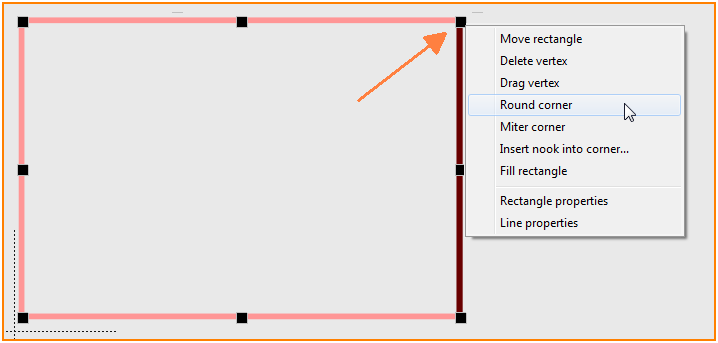 (Image 1: Context menu on the black box)
(Image 1: Context menu on the black box)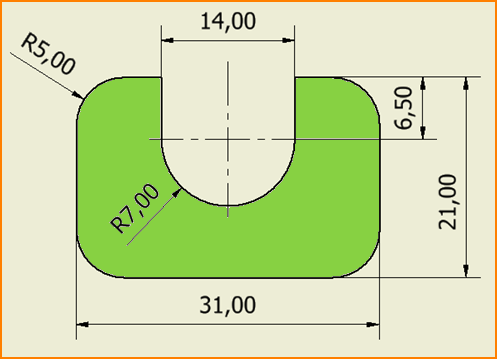 ( Fig. 2: PCB with roundings)
( Fig. 2: PCB with roundings)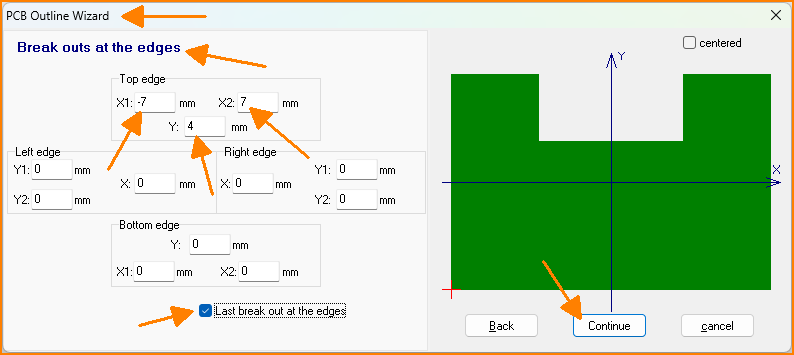 (Fig. 3: Cutout at top center).
(Fig. 3: Cutout at top center).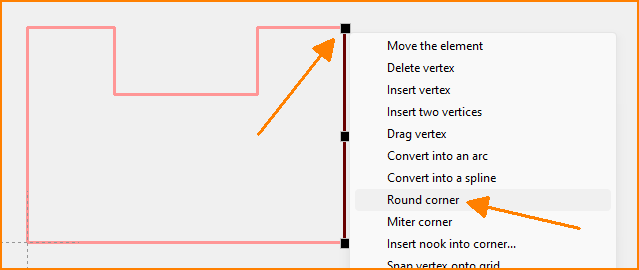 (Fig. 4: Round off all 4 corners)
(Fig. 4: Round off all 4 corners)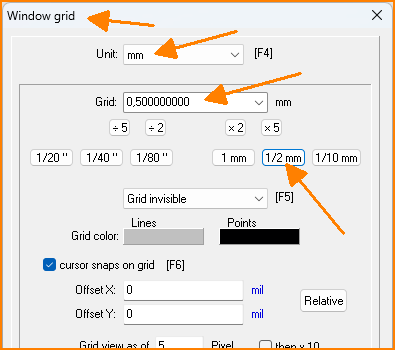 (Fig. 5: Grid in menu "View")
(Fig. 5: Grid in menu "View")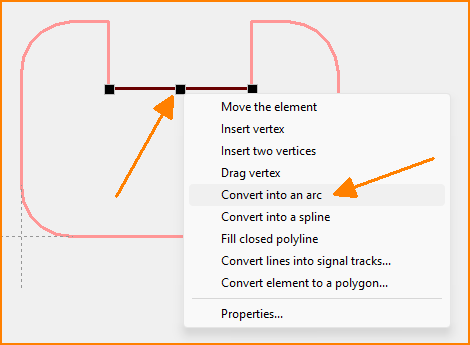 (Fig. 6: Generate an arc)
(Fig. 6: Generate an arc)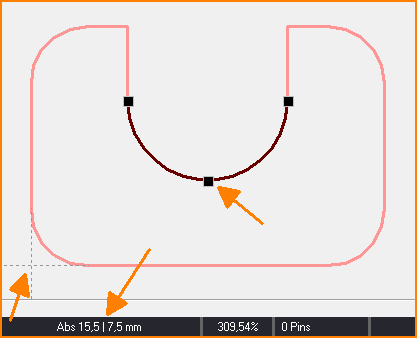 (Fig. 7: Watch the coordinates at the bottom left of the status bar while doing this)
(Fig. 7: Watch the coordinates at the bottom left of the status bar while doing this)